synology DS107 latest official firmware is (and should officially remain) 3.1 ( DSM_DS107_1613.pat )
But..
you can upgrade it to 4.2 firmware!
how to ?
1) connect to your diskstation web interface: (typically : http://diskstation:5000/webman/index.cgi)
2) activate TELNET/SSH in Control Panel/Network Services/Terminal
3) if you don’t have Putty (free Telnet Client), download it to access diskstation with telnet : http://www.chiark.greenend.org.uk/~sgtatham/putty/download.html
4) run putty.exe , and for host, write : diskstation, select telnet and click “Open”
then a console window should open:
type ‘root’ and then your diskstation usual password (the same as to connect on the web interface) then press ‘enter’ key
note: the password will not show when you type
5) type
cd ..
cd etc.defaults
(press ‘enter’ key at the end of each line)
6)Edit the file synoinfo.conf. This can be done using the built in editor vi. Simply type:
vi synoinfo.conf
to start the editor.
Now… vi is not exactly the most typical editor so you might end up with some troubles here. A quick guide is:
- The vi editor has a command mode, and and input mode.
- You switch to input mode by pressing the i key.
- When you are in input mode everything you type is inserted as normal into the document.
- You go back into the command mode by pressing escape.
- The cursor keys navigate the document.
- The x key will delete characters under the cursor when you are in command mode.
You need to change the first line from:
unique="synology_powerpc_107"
into
unique="synology_powerpc_109j"
Now, to save the file, make sure you are in command mode (Press escape if in doubt.) and type:
:wq
This tells vi to write and quit. If you messed something up just type:
:q!
and the editor will quit without saving. Then start over by typing vi synoinfo.conf again. (Usually you can just press the cursor up key, and then enter, to reissue the command.)If you need more help with vi it might be helpful to read the Mastering the vi editor guide.
7) Now you can exit the telnet session again if you want. Just type exit and the connection will close.
8) DON’T REBOOT YOUR SYNOLOGY NOW! (or you will have to reinstall the old DS-107 firmware with this assistant)
Now your Synology device will think its a DS109J model. This enables you to download the firmware for the DS-109j and apply it using the web interface just as usual. The firmware can be downloaded from Synology download site
update DSM 4.2 : install directly DSM 4.2 from synology web interface ; Download link :
http://global.download.synology.com/download/DiskStation/DSM4.2/3211/DSM_DS109j_3211.pat
You will first have to install firwmare 3.2 ; the updgrade file is called DSM_DS109j_1955.pat (link : http://ukdl.synology.com/download/DiskStation/DSM3.2/1955/DSM_DS109j_1955.pat)
then you will have to install firmware 4.0 ; the updgrade file is called DSM_DS109j_2228.pat (link : http://ukdl.synology.com/download/DiskStation/DSM4.0/2228/DSM_DS109j_2228.pat)
then you can install 4.2 : link : http://ukdl.synology.com/download/DiskStation/DSM4.2/3211/DSM_DS109j_3211.pat
To install these firmwares, don’t use synology assistant, but use synology web interface (in Control Panel /DSM update) with Manual update
If you install latest DSM version (4.2 beta) : don’t forget to update audio,download station, itunes server and other packages packages in web interface (beta channel update) after installation:
———— DONE 🙂

note : you synology is now like a DS109j
this trick may work with few modification on other x-07 – and maybe other – synology diskstation but you’ll have to check which processor you have inside your syno:
http://forum.synology.com/wiki/index.php/What_kind_of_CPU_does_my_NAS_have
or
http://xpenology.com/forum/viewtopic.php?f=2&t=538
other useful links:
http://www.timo.dk/wp/2011/08/07/upgrading-the-synology-106e-firmware-to-to-3-1/
http://www.robvanhamersveld.nl/2013/01/21/install-and-test-synology-dsm-in-a-virtual-machine/

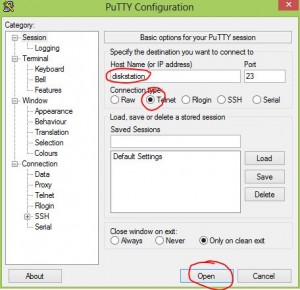
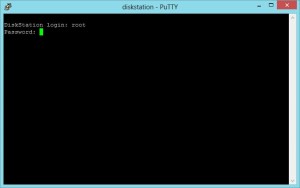
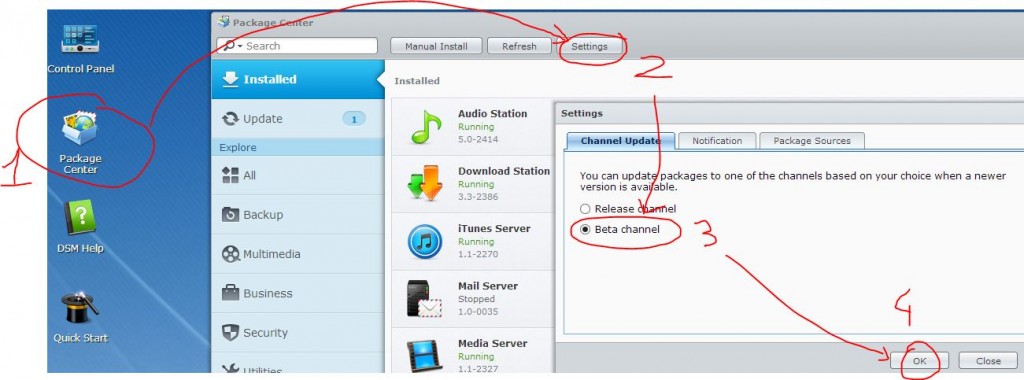


Great guide, worked like a charm! Im on a 107+.
However, when i did the first upgrade my fan stopped working, it said. But the fan was working, spinning like a cat. My DS kept beeping all the way to the last upgrade. Finally i shut the sound off, but still, the system thinks the fan has stopped working.
You got an idea what this means? Should i revert back to 107 FW (3.1) or can i happily continue on 4.2 ?
Would this work for a CS407?
Hi uggabugga
Maybe you could try to emulate a RS409, but I cannot garantee it will work, because this is not the same processor, and no further upgradable synology model has exactly the same processor than your CS407 (Marvell Orion mv5281 ARM SATA)
I successfully did this update (Thanks for the write-up!), but now since the unit believes it is a DS109j, the eSATA port is no longer functional. Is there a line or several that I could change in the same synoinfo.conf file to regain the eSATA port functionality?
Hi David,
maybe 4.2 has some issues with esata ports. you can try to change
esataportcfg
internalportcfg
in synoinfo.conf, but I don’t know which values to use yet.
useful link :
http://xpenology.com/forum/viewtopic.php?f=2&t=6&start=200
Thanks very much, it worked… but only on one of my 3 (!) 101g+ transformed to 107 with Jekkyl’s trick.
I don’t really undertand as I put the same firmware DSM 3.1-1637 and when I’am doing the save it write:””synoinfo.conf” File is read only”
Is there a “trick to change the read only attribute to write ?
Thanks in advance
Hi, You have solved the problem with the file read-only?
Hi, what file read only problem ? I don’t think I had this problem on my DS.
Thanks! That’s just worked flawlessly 🙂 I hope this will help me get my 3TO hard drive inside to work correctly.. right now with DSM 3.1 it was detected as 800gb, and I had to perform some tricks to resize the partitions, but without so much success…!